
You can also use System Profiler (Hold Option when selecting the Apple menu and you'll see About this Mac turn into System Profiler...) or use something like Toast but launching the Terminal and tying a simple command is reliable and fast.


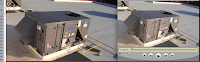
by Rémi Denis-Courmont on Sun Dec 06, 2009 11:00 pm
There are now effectively zero active developers for MacOS.
As an immediate consequence, the 64-bits releases for MacOS has already been put on hold.
I don't need to mention the stale status of the MacOS user interface.
If it goes on like this, MacOS support may be discontinued as of VLC 1.1.0. There is nobody to make the necessary updates to the MacOS support code, for instance to support the new VLC video output architecture.
Taking into account the learning curve to VLC development, I think it is fair to say that the situation is now critical.
Microsoft has decided to disable a 17-year-old video codec in older versions of Windows rather than patch multiple vulnerabilities, according to the company's security team.
The update targets only the oldest editions of Microsoft's operating system: Windows 2000, Windows XP and Windows Server 2003. Windows Vista, Windows 7 and Windows Server 2008 already bar the Indeo codec from loading. Intel introduced the codec in 1992.
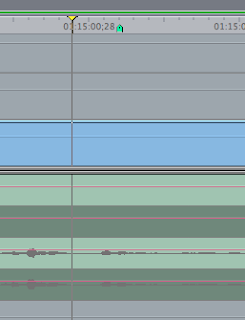
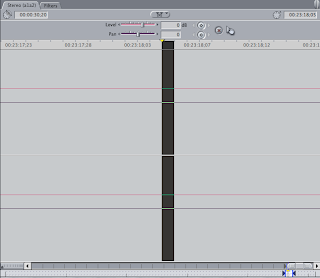
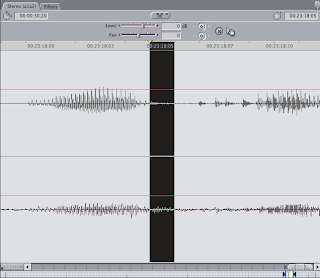

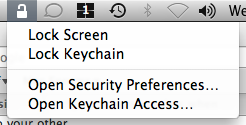
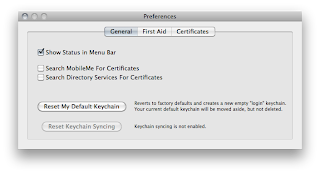

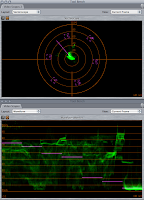
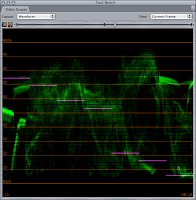


A Cranberry DiamonDisc is a DVD made of high tech stone.
Memories carved on a DiamonDisc will last as long as the pyramids. No reflective surface. No ink layer. No fading. Problem solved. The Library of Congress is studying our technology for storage of the national archives. It’s the only solution for permanent, digital storage.
We need your money. How's that for transparency? The technology behind the DiamonDisc is so expensive that we cannot make much money selling you the DVD. We need you to subscribe to the DVD vault service so that we can pay the bills.

As a primer for the following, we mention two major issues with SSDs:
1) HDDs can be put into storage for a decade and then, provided that there are still systems out there that support the interface, they can be plugged in and the data will be readily accessible. NAND flash-based SSDs will lose their data over time, even if they are powered down and in storage.
2) HDDs will show some degradation of performance over time, primarily relating to filling up of the outer diameter tracks and fragmentation of the drives’ media but a defragmentation will restore the performance since it is defined by spindle speed and media area density and those parameters never change. SSDs will show some initial extreme performance but degrade rapidly after heavy usage.

ReelDirector makes it simple for everyone to create movie right on iPhone 3GS. With a drag-and-drop timeline, multiple text watermark styles and 27 pro grade transitions, you'll turn your scattered video clips into polished movies in just minutes.
...the suite is being entirely re-written and its interface will be deeply modified. First, all applications forming the suite will not be indepedent as currently, be integrated inside a single super-application. The main interface will be using the concept of rooms...

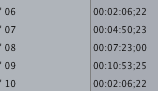
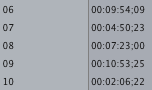
To address this issue, be sure Motion is not running. Then, open Terminal (located in ~/Applications/Utilities), and run the following command:
sudo touch /Applications/Motion.app
The touch utility sets the modification and access times of files to the current time of day. If the file doesn't exist, it is created with default permissions.

The iFrame Video format is designed by Apple to speed up importing and editing by keeping the content in its native recorded format while editing. Based on industry standard technologies such as H.264 and AAC audio, iFrame produces small file sizes and simplifies the process of working with Video recorded with your camera.
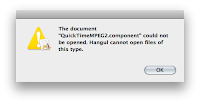
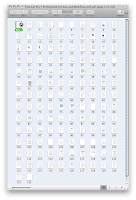
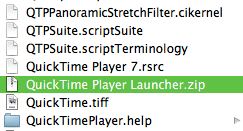




Reader's workaround for Snow Leopard Firewire problems - My main work machine is still running 10.5.8, but have 10.6.1 running on other Macs and I've not seen any FW issues like this so far, but only used a FW HD dock with them once. (As far as external drives, I've primarily been using an eSATA JMB360 Expresscard connected eSATA HD dock with the 10.6.1 MBP.)
" Firewire and Snow Leopard
Since installing Snow Leopard I had problems with two Firewire DVD burners, one would not mount disks and the other exhibited read problems. They worked fine when connected by way of USB and had worked fine under Leopard. My Firewire hard drives worked OK, although others have had the problem with hard drives as well.
The problem is with a Firewire extension in Snow Leopard IOFirewireSerialBusProtocolTransport.kext
Replacing it with the extension from 10.5 seems to solve the problem. (but does that work w/64bit kernel boots?)
Some people have replaced all five Firewire extensions with those from 10.5. Results have been mixed. For some it is successful, for others the thing that works is replacing only the one extension.
One caveat. Be sure to repair permissions BEFORE restarting. If you don't, for some reason the replacement extension(s) may not be recognized despite repairing permissions after a restart and then restarting again.If this occurs you would have to repeat the entire process.
-Ken"
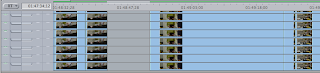




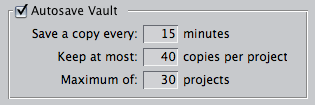
My hope is that myDVDEdit will be to DVD's what ResEdit is to programs on the Mac, a tool which allows you to understand and even to modify the content of a DVD, at the deepest level.
It was created to enable you to understand how DVDs work, to help you create new DVDs step by step, and make DVD changes which cannot be made with the traditional authoring tools.
