I've run into this a few times. The solution turns out, while simple, is completely non-intuitive.
The problem:
You've connected a client's phone to pull off all the "tons of absolutely great" videos and photos they've taken to "help" with the project. And you, being the editor kinda-sorta have to use them because heck, the client themselves took them just for you for their project.
You connect their phone (or iPad or whatever) to your Mac via the cable and launch Image Capture and nothing shows up. Both the Mac and the phone just sit there. Wonderful.
The solution:
Launch iTunes.
Yep. It'll ask if you want to access the connected device. Hit "Trust" on the phone and they'll show up after a few seconds in Image Capture and you can just highlight them all and drag them off and "forget" to use them later on because they're useless and blurry and shaky.
ProTip:
If you want to "untrust" the phone on your computer or they insist they do (Security! they say, "It's the business phone and our IT guys need it to be secure.") what I think you do, is this mess:
Reset the Lockdown Folder.
Yes. Hard as it is to believe that's how it's done.
If you just want to Untrust the phone you just trusted just now, open the Lockdown Folder and then sort by date created and delete the most recent one.
Showing posts with label sync. Show all posts
Showing posts with label sync. Show all posts
Saturday, June 21, 2014
Saturday, March 5, 2011
Deleting Photos from (the) iPad (aka the Over-Syncing™ Nightmare)
Still on the road here. Yay. Is a difference between Waffle House, Waffle King and Huddle House? I can't tell anymore.
One of the producers here who is using the Camera Connection Kit (to manage stills for this documentary that I'm to incorporate into the documentary and which are EASY to delete) and an iPad asked me how to delete photos from an iPad that were originally synced via iTunes.
I told them I dunno, because I don't understand Syncing since it seem to always copy and re-copy everything back and forth every time you make the slightest change to the iDevice which I call Over-sync™.
So I looked it up on The Google…
Hey look, I didn't even get that far before The Google helpfully helped me out with some help. Apparently this is one weakness in Apple's highly touted streamlined syncing methods.
Deleting photos from an iPad is far more complex than it ever should be. And I'm not alone in this.
There are two ways. (and you cannot delete individual photos from (the) iPad if you originally put them there via iTunes unless you connect (the) iPad to the original computer that placed it there which defeats the whole point of a "mobile" device)
Deleting photos that you acquired on the iPad WITHOUT iTunes:
1. Go to Saved Photos
2. Tap the Arrow button on the top right.
3. Tap on the photos you want to delete. It can be more than one simultaneously. You should see little checkmarks on the ones you've tapped on.
4. Hit the Delete button.
Deleting photos that you synced to the iPad WITH iTunes:
(Note this may not work for you, like, at all)
In iTunes, with the iPad connected:
0. Goto the "Photos" section/button at the top of iTunes after you click on your iPad in the left-hand list.
1. Toggle (meaning UNCHECK) the "Sync Photos from" check box. You'll see a window asking you to remove photos.
2. Hit Remove Photos.
3. Hit the Sync button.
4. Wait a long time while iTunes does all manners of things that have no relevance to just deleting a few photos you synced prior to this.
5. Double check to see that the photos are actually removed.
See what Apple is making you do here to delete photos? They're making you delete them by NOT SYNCING them to the iPad. Not syncing = Remove Photos in this case. Make sense?
Essentially they're saying "Don't sync the photos that you already have synced between your computer (iTunes) and the iPad and that will remove them because you don't want them synced." Not Synced is Not on Both. Not synced is not the same on both. Why is this so complicated?
THE ACTUAL SCREWED-UP WAY (I had) TO DO IT:
1. Launch iTunes
2. Connect (the) iPad
3. Click on the iPad listing in the left-hand list
4. Click on Photos at the top-right of iTunes
5. Leave "Sync Photos from" checked.
6. Select "Selected Folders"
7. Make sure NONE of them are check-marked.
8. Hit Apply in the lower right-hand corner.
9. Wait a while for iTunes to waste your time while doing some kind of time-consuming whatever-it-is-that-it-takes I-didn't-say-backup needless over-syncing™ to just delete a few photos.
(Hint: It syncs at this point which means copying everything all over the place again [from (the) iPad to your computer, mainly] in a long at-least-three-step-process which will include copying over all your Apps AGAIN).
How silly and confusing and un-Apple-like is that? Btw, syncing (the Big Sync button you need to hit) will copy over any and all apps you've installed on your iPad so make sure your computer has the space for all this stuff being copied (ie..synced) to it. The laptop here ran out of room for the iPad's 8+Gigs of Apps during a sync leaving no recourse to fix it outside of outright deleting stuff from the iPad itself, then starting again at step 1.
I'm thinking that (the) iPad needs something like 10Gigs scratch room on a hard drive just to perform a sync or something.
Btw, fun fact: Apple Mail won't stay launched if the hard drive is full.
Here's the iPad's user guide. Page 48 is all about photos and page 132 are photo settings.
From page 48:
"Delete a photo: You can delete photos from the Saved Photos album, which contains photos you save from email or the web. For photos synced from your computer, you need to delete the photo from the album on your computer, then sync iPad again."
Page 132 has nothing related to deleting photos.
See what Apple did there? Delete the photo from the computer to delete it from (the) iPad. WHAT THE?
Apple has a Knowledge Base article on this here.
"To delete photos from your device
There seems to be no way to manually manage everything between (the) iPad and iTunes. The screwed up thing is that since you have to sync things to manipulate them, if you only want to NOT SYNC your photos (to remove them from (the) iPad) you could un-check other sync options like Apps, but then you run the risk of removing apps from your iPad during the sync! It's absolutely crazy.
I'm not even going to attempt it because the Producer would likely throw me out of this moving car (which I've started calling Serenity and they don't get the joke) through a closed window and keep my Slurpee suicide which they made me pay for myself. I saw you looking at it!
If you know what un-checking the sync app box does when you sync, meaning if it removes apps from (the) iPad let me know. I'm very curious.
Like for me, myself here, now, if you toggle sync books, iTunes will warn me about removing videos. WHAT? HUH?
Would it be so hard to just have (the) iPad mount on the desktop, you open it up, open the photo folder, select all and then trash in the Finder? Or hey, here's an idea...ALSO LET IMAGE CAPTURE MANAGE PHOTOS THAT WERE SYNCED VIA ITUNES? Can't we all just get along? Would that be so hard?
Now I remember why I hated my original iPod-has-to-be-synced-to-one-folder-and-if-you-change-or-remove-that-folder-the-iPod-ends-up-empty-I-hate-sync Shuffle.
This is so tricky and un-Apple-like that people who don't get it (and I am still one of them) end up making their own convoluted and detrimental workarounds like this:
"The way I get around this is to sync photos then go through them one by one on ipad maybe resize for better composition then take a snap shot by pressing home button and button on top of ipad for 1 sec this puts the ones you want to keep into the saved folder. then i sync my next batch of photos from a different folder this deletes the old ones and replaces with new photos and I repeate the process. "
p.s. once you over-sync™ to delete your photos, you'll find some .ipa files in your trash that can take up significant hard drive space.
One of the producers here who is using the Camera Connection Kit (to manage stills for this documentary that I'm to incorporate into the documentary and which are EASY to delete) and an iPad asked me how to delete photos from an iPad that were originally synced via iTunes.
I told them I dunno, because I don't understand Syncing since it seem to always copy and re-copy everything back and forth every time you make the slightest change to the iDevice which I call Over-sync™.
So I looked it up on The Google…
Hey look, I didn't even get that far before The Google helpfully helped me out with some help. Apparently this is one weakness in Apple's highly touted streamlined syncing methods.
Deleting photos from an iPad is far more complex than it ever should be. And I'm not alone in this.
There are two ways. (and you cannot delete individual photos from (the) iPad if you originally put them there via iTunes unless you connect (the) iPad to the original computer that placed it there which defeats the whole point of a "mobile" device)
Deleting photos that you acquired on the iPad WITHOUT iTunes:
1. Go to Saved Photos
2. Tap the Arrow button on the top right.
3. Tap on the photos you want to delete. It can be more than one simultaneously. You should see little checkmarks on the ones you've tapped on.
4. Hit the Delete button.
Deleting photos that you synced to the iPad WITH iTunes:
(Note this may not work for you, like, at all)
In iTunes, with the iPad connected:
0. Goto the "Photos" section/button at the top of iTunes after you click on your iPad in the left-hand list.
1. Toggle (meaning UNCHECK) the "Sync Photos from" check box. You'll see a window asking you to remove photos.
2. Hit Remove Photos.
3. Hit the Sync button.
4. Wait a long time while iTunes does all manners of things that have no relevance to just deleting a few photos you synced prior to this.
5. Double check to see that the photos are actually removed.
See what Apple is making you do here to delete photos? They're making you delete them by NOT SYNCING them to the iPad. Not syncing = Remove Photos in this case. Make sense?
Essentially they're saying "Don't sync the photos that you already have synced between your computer (iTunes) and the iPad and that will remove them because you don't want them synced." Not Synced is Not on Both. Not synced is not the same on both. Why is this so complicated?
THE ACTUAL SCREWED-UP WAY (I had) TO DO IT:
1. Launch iTunes
2. Connect (the) iPad
3. Click on the iPad listing in the left-hand list
4. Click on Photos at the top-right of iTunes
5. Leave "Sync Photos from" checked.
6. Select "Selected Folders"
7. Make sure NONE of them are check-marked.
8. Hit Apply in the lower right-hand corner.
9. Wait a while for iTunes to waste your time while doing some kind of time-consuming whatever-it-is-that-it-takes I-didn't-say-backup needless over-syncing™ to just delete a few photos.
(Hint: It syncs at this point which means copying everything all over the place again [from (the) iPad to your computer, mainly] in a long at-least-three-step-process which will include copying over all your Apps AGAIN).
How silly and confusing and un-Apple-like is that? Btw, syncing (the Big Sync button you need to hit) will copy over any and all apps you've installed on your iPad so make sure your computer has the space for all this stuff being copied (ie..synced) to it. The laptop here ran out of room for the iPad's 8+Gigs of Apps during a sync leaving no recourse to fix it outside of outright deleting stuff from the iPad itself, then starting again at step 1.
I'm thinking that (the) iPad needs something like 10Gigs scratch room on a hard drive just to perform a sync or something.
Btw, fun fact: Apple Mail won't stay launched if the hard drive is full.
Here's the iPad's user guide. Page 48 is all about photos and page 132 are photo settings.
From page 48:
"Delete a photo: You can delete photos from the Saved Photos album, which contains photos you save from email or the web. For photos synced from your computer, you need to delete the photo from the album on your computer, then sync iPad again."
Page 132 has nothing related to deleting photos.
See what Apple did there? Delete the photo from the computer to delete it from (the) iPad. WHAT THE?
Apple has a Knowledge Base article on this here.
"To delete photos from your device
- In iTunes, select the device icon in the Devices list on the left. Click the Photos tab in the resulting window.
- Choose "Sync photos from."
- On a Mac, choose iPhoto or Aperture from the pop-up menu.
- On a Windows PC, choose Photoshop Album or Photoshop Elements from the pop-up menu.
- Choose "Selected albums" and deselect the albums or collections you want to delete.
- Click Apply."
I'm not even going to attempt it because the Producer would likely throw me out of this moving car (which I've started calling Serenity and they don't get the joke) through a closed window and keep my Slurpee suicide which they made me pay for myself. I saw you looking at it!
If you know what un-checking the sync app box does when you sync, meaning if it removes apps from (the) iPad let me know. I'm very curious.
Like for me, myself here, now, if you toggle sync books, iTunes will warn me about removing videos. WHAT? HUH?
Would it be so hard to just have (the) iPad mount on the desktop, you open it up, open the photo folder, select all and then trash in the Finder? Or hey, here's an idea...ALSO LET IMAGE CAPTURE MANAGE PHOTOS THAT WERE SYNCED VIA ITUNES? Can't we all just get along? Would that be so hard?
Now I remember why I hated my original iPod-has-to-be-synced-to-one-folder-and-if-you-change-or-remove-that-folder-the-iPod-ends-up-empty-I-hate-sync Shuffle.
This is so tricky and un-Apple-like that people who don't get it (and I am still one of them) end up making their own convoluted and detrimental workarounds like this:
"The way I get around this is to sync photos then go through them one by one on ipad maybe resize for better composition then take a snap shot by pressing home button and button on top of ipad for 1 sec this puts the ones you want to keep into the saved folder. then i sync my next batch of photos from a different folder this deletes the old ones and replaces with new photos and I repeate the process. "
p.s. once you over-sync™ to delete your photos, you'll find some .ipa files in your trash that can take up significant hard drive space.
iPad and Image Capture
Using an iPad for photos is great, handy and fun but deleting them is a nightmare. I'll post on that in a bit.
However, a handy tip; for photos that you acquired on your iPad via the Camera Connection Kit, saving in Safari, Email etc… basically any way OTHER THAN SYNCING VIA ITUNES, you can use Image Capture.
Launch it while your iPad is connected and copy and delete images to your heart's content.
However, a handy tip; for photos that you acquired on your iPad via the Camera Connection Kit, saving in Safari, Email etc… basically any way OTHER THAN SYNCING VIA ITUNES, you can use Image Capture.
Launch it while your iPad is connected and copy and delete images to your heart's content.
Thursday, November 19, 2009
Syncing Two Mics...after the fact

You know about sub-frame audio editing but let's say the audio has already been edited into your timeline and a re-edit isn't feasible.
FCP (as far as I know) has no simple way to adjust audio in the timeline in less-than-a-frame increments. If you adjust the In and Out points of an edited-in audio clip with Shift held down to alter it by a sub-frame it'll just adjust the length of the clip and reset the In point provided there's space available in the Timeline.
A handy way to get two mics that are ever so slightly out of sync into sync is to apply the AUSampleDelay audio filter to one of the audio clips.
Get your audio as close to synced as possible in the Timeline.
01) I like to turn off Snapping (tap the "n" key), then tap the "s" key for the Slip Tool.
02) Click on the audio clip that you want to get closer to being into sync and after you click and hold, hold down the Command key to enable more precise adjustments. Move your audio clip one frame to the left or the right (trial and error to see which sounds better).
03) Now, head over to Effects > Audio Filters > AUSampleDelay and add it to your clip. Then start adjusting the "in to out delay" number by increments of 1000 or so until your audio is pretty much in sync. This, again, will be some Trial and Error. (some prefer to call this Trial and Improvement...sigh)
What AUSampleDelay does is tell the audio of an audio clip it's applied to to hold it's horses for a little bit before it starts playing. So if the other mic's audio is running ahead of the second mic's audio, you can tell it to wait just a fraction of a second before it starts so they both start simultaneously.
Quick Tip: Hit Command + 5 to get Focus on the Effects Window, then hit Command + F and type in "AUSample" to quickly get to the filter.
Tuesday, September 22, 2009
SyncTwoFolders
SyncTwoFolders is a simple FREE app that will sync two folders. I've gotten mixed up with a project that's messy, to put it nicely, and while FCP's media manager is great, in this particular case just hooking up the various hard drives and syncing up the folders is what's needed initially before the real media management can take place. And by various hard drives I mean the occasional USB flash drive. Seriously. Messy.
So looking around I found SyncTwoFolders today and it's not bad. Plus, it's free. It wasn't originally written in English so keep that in mind when you find an odd phrase or word choice in the app.
So looking around I found SyncTwoFolders today and it's not bad. Plus, it's free. It wasn't originally written in English so keep that in mind when you find an odd phrase or word choice in the app.
Friday, January 9, 2009
Syncing Multipclips 1/100th of a Frame at a Time.
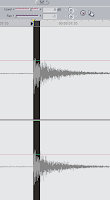
When you are positioning your playhead to the sync point of a clip (for example, for a multiclip sequence) that doesn't have synced timecode, or are just trying to get audio in sync or just need more precise control over where the playhead is in an audio clip in the Viewer, hold down Shift.
This will let you scrub and position the playhead in 1/100th of a frame increments. When you mark the In point you'll see FCP move things to the nearest frame to the point you positioned your playhead. It can help when you need precise sync and In point control. But this only works in Audio, not Video.
Subscribe to:
Posts (Atom)






