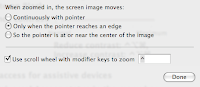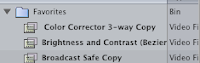
This one is quick and simple. If you use a filter regularly or just very often for a project you can set it up as a favorite filter with a specific key command. But, what's a little cooler is you can set your favorite filter to be the same key command all the time. The trick is after you drag a filter in your Effects window to your Favorites bin, rename it with a space before it's name so it's always listed at the top (in alphabetical order).
Now, that filter will always be Control + Shift + 2 even if you add more filters to your Favorites bin.