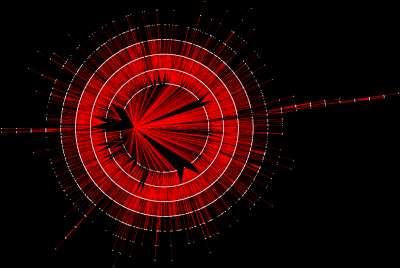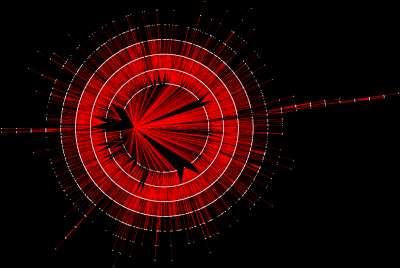You know about
sub-frame audio editing but let's say the audio has already been edited into your timeline and a re-edit isn't feasible.
FCP (as far as I know) has no simple way to adjust audio in the timeline in less-than-a-frame increments. If you adjust the In and Out points of an edited-in audio clip with Shift held down to alter it by a sub-frame it'll just adjust the length of the clip and reset the In point provided there's space available in the Timeline.
A handy way to get two mics that are ever so slightly out of sync into sync is to apply the
AUSampleDelay audio filter to one of the audio clips.
Get your audio as close to synced as possible in the Timeline.
01) I like to turn off Snapping (tap the "n" key), then tap the "s" key for the Slip Tool.
02) Click on the audio clip that you want to get closer to being into sync and
after you click and hold, hold down the Command key to enable more precise adjustments. Move your audio clip one frame to the left or the right (trial and error to see which sounds better).
03) Now, head over to Effects > Audio Filters > AUSampleDelay and add it to your clip. Then start adjusting the "in to out delay" number by increments of 1000 or so until your audio is pretty much in sync. This, again, will be some Trial and Error. (some prefer to call this Trial and Improvement...sigh)
What
AUSampleDelay does is tell the audio of an audio clip it's applied to to hold it's horses for a little bit before it starts playing. So if the other mic's audio is running ahead of the second mic's audio, you can tell it to wait just a fraction of a second before it starts so they both start simultaneously.
Quick Tip: Hit
Command + 5 to get Focus on the Effects Window, then hit
Command + F and type in "AUSample" to quickly get to the filter.