A friend sent me this link about HTML 5 and video on the web. It's a site by Mark Pilgram and this page is particularly interesting for video editors.
Plus the layout reminds me of a old favorite grammar book: The Transitive Vampire by Karen Gordon.
Tuesday, January 26, 2010
Rendering a keyframed cropping results in missing image
This bit me tonight and I have no idea what caused it.
I have four elements, Text, Text, Image, Image all on separate layers. The two text elements are keyframed to move a bit and the first image is keyframed to move in sync with the text. The other image is keyframed independently. It's all very basic.
The mini-sequence has a green Preview render bar over it and plays as expected but when it's fully rendered the first image, the one keyframed to the text's movement VANISHES. And I'm not alone; I found a post about it here from Feb. 6th 2009:
What's interesting is his keyframing seems very similar to what I was doing with this image. At first I thought I goofed and had the "reveal" keyframes going in the wrong -opposite direction- but they weren't.
What didn't work was re-launching FCP, deleting render files, toggling track visibility or rebooting the Mac. What DID work was right-clicking on the image file in the timeline, selecting Remove Attributes...and ticking Crop and then hitting Okay to remove all cropping of the image.
I then re-did the keyframe cropping, rendered and it was fine.
I have four elements, Text, Text, Image, Image all on separate layers. The two text elements are keyframed to move a bit and the first image is keyframed to move in sync with the text. The other image is keyframed independently. It's all very basic.
The mini-sequence has a green Preview render bar over it and plays as expected but when it's fully rendered the first image, the one keyframed to the text's movement VANISHES. And I'm not alone; I found a post about it here from Feb. 6th 2009:
Help!!! Let's see if I can explain this....I have taken a clip and placed it on the timeline. I applied some croping elements to it and motion...it starts our as a very thin line and then moves up and down to create a rectangle. I can view it on the timeline but the minute I render it with "full" and then view it, it no longer exists....When I export it to make a Quicktime it is gone....
What's interesting is his keyframing seems very similar to what I was doing with this image. At first I thought I goofed and had the "reveal" keyframes going in the wrong -opposite direction- but they weren't.
What didn't work was re-launching FCP, deleting render files, toggling track visibility or rebooting the Mac. What DID work was right-clicking on the image file in the timeline, selecting Remove Attributes...and ticking Crop and then hitting Okay to remove all cropping of the image.
I then re-did the keyframe cropping, rendered and it was fine.
Monday, January 25, 2010
Media Offline Thumbnail Icon Bug
Today while I was editing someone handily managed to not only trip near where I was sitting but managed to yank out a firewire cable as well.
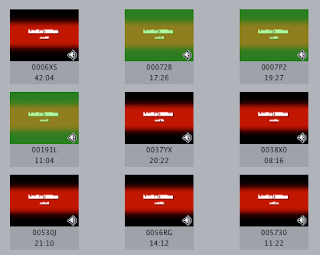
Naturally Final Cut Pro freaked out. But, since I habitually save every few minutes and had FCP set to save every 15mins since it's a complicated project I fired up FCP again after hooking the HD back up and saw that where there once were thumbnails of clips, there were now Media Offline icons even though the media wasn't offline. Double clicking a clip or dragging it to the Canvas or Timeline or hitting F10 would place it in the Timeline normally and allow it to be watched. But those icon thumbnails...
I tried re-re-connecting the clips and they did, successfully, but the Media Offline icons remained. Since I needed to see the thumbnails, and since the client was sitting right next to me, I found out that rather than trashing any caches, or monkeying with any files, if I held down Shift+Control and moved the mouse over a thumbnail to set a new poster-frame, FCP abandoned the embarrassing Media Offline icons and left the clip with a shiny new poster-frame.
Oddly, you need to be set to the Selection Tool in order for Shift+Control to work here.
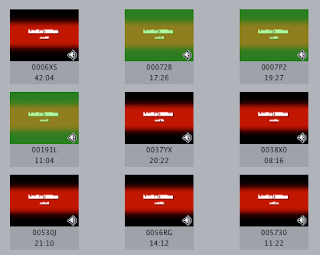
Naturally Final Cut Pro freaked out. But, since I habitually save every few minutes and had FCP set to save every 15mins since it's a complicated project I fired up FCP again after hooking the HD back up and saw that where there once were thumbnails of clips, there were now Media Offline icons even though the media wasn't offline. Double clicking a clip or dragging it to the Canvas or Timeline or hitting F10 would place it in the Timeline normally and allow it to be watched. But those icon thumbnails...
I tried re-re-connecting the clips and they did, successfully, but the Media Offline icons remained. Since I needed to see the thumbnails, and since the client was sitting right next to me, I found out that rather than trashing any caches, or monkeying with any files, if I held down Shift+Control and moved the mouse over a thumbnail to set a new poster-frame, FCP abandoned the embarrassing Media Offline icons and left the clip with a shiny new poster-frame.
Oddly, you need to be set to the Selection Tool in order for Shift+Control to work here.
35TBs of storage on one tape
So Fujifilm and IBM have figured out a way to cram 35 TeraBytes onto one tape cartridge.
That's 44 times one of these:

Fujifilm and IBM have demonstrated a world record in data density on linear magnetic tape - a density of 29.5 billion bits per square inch with magnetic tape media developed using the BaFe particle.
The demonstration points to the possibility of developing a single tape cartridge capable of holding 35 terabytes of uncompressed data at least 44 times the amount of data that the current Generation 4 LTO Ultrium data cartridge holds.
That's 44 times one of these:

Subscribe to:
Comments (Atom)



