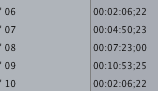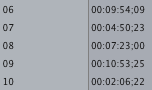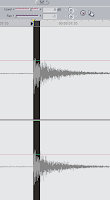Joy.
I've talked about these problematic files before here and here but never really got into the meat of the best way to transcode them for use in Final Cut Pro. Silly me thought I'd never have to deal with them again.
Here's something to keep in mind about .MOD files (from the wiki page):
"Standard definition video can be recorded in 4:3 and 16:9 formats. Some video decoders do not interpret the aspect ratio information in the media file header correctly, so 16:9 video may appear squeezed horizontally when viewed.[4] Software that is shipped with camcorders is capable of processing the aspect ratio information correctly, aided perhaps by the metadata stored in MOI files. There are also third-party tools for modifying the wide-screen aspect ratio information in the media file header so that it satisfies decoders which would otherwise fail to interpret this information correctly in an unmodified MOD file.[5][6][7] Some tools such as MediaInfo can correctly report the aspect ratio of widescreen MOD files, but media players may or may not display them correctly depending on the capabilities of the video decoder that they are utilizing at the time."
Sure are a lot of May, May Not & Somes in those paragraphs; there's even a perhaps!
 |
| These are some weird file types. |
In order to nail down the workflow for transcoding these things (which, btw are Standard Definition in this particular case) I've been running some tests using MPEG Streamclip to transcode them and here's what I've discovered: (you'll likely need the MPEG-2 Component for Quicktime in addition to MPEG Streamclip)
A: Renaming the .MOD to .MPG or .mpeg and then transcoding with MSC (MPEG Streamclip) doesn't make any difference.
B: The top listing of the two ProRes exports in MSC is a HQ variety. (You may or may not see doubled up listings in your MSC exports listing depending on your setup/system etc…)
I transcoded a sample .MOD file (of about 24 seconds) to various formats, with various settings and then set up a 3 camera multiclip sequence and tested how well it played and if it was the correct aspect ratio.
What I found -after MANY MANY transcodes then importing those into FCP, setting up a multiclip sequence, then exporting and opening with Quicktime Player 7- was that what worked best for me for these files is to transcode them into:
DV25
16:9
De-interlaced
Then setup and edit your Multiclip project and export to Quicktime Movie…
Then open up your export in Quicktime Player 7 and hit Command + J for "Show Movie Properties" and hit the Presentation button and tick "Conform aperture to: Clean".
See the transcodes from MSC will have this option ticked, but after you export the multiclip from Final Cut Pro this little checkbox will no longer be ticked but will still work. In my tests this checkbox has no effect on .MOD files transcoded to ProRes which would have been nice.
Now with an edited export at the correct aspect ratio you can transcode it to H.264 or whatever you need and it should retain the aspect ratio.
Why DV25? Well the original files are MPG2 in a .MOD wrapper and taking data per pixel, data rates and all that there's not a whole heck of a lot of quality loss (a couple of percentage points?) going to DV25. I suppose DVCPRO25 would work just as well.
Now, keep in mind this is what works for me right now, with .MOD files with this setup that I'm sitting in front of at the moment. The resulting file will be high quality and at the correct aspect ratio.