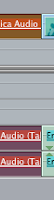
This one still has me a bit stumped. Let's say you're editing a three-camera shoot, all nicely synced up and loaded into your timeline as a multicam edit. You've set your main hero audio source to underlay the entire piece and have either edited in real time or using Command + (numbers) once you've set your keyboard layout to multicam, edited your final cut cut-by-cut.
But there's one last thing left to do: you need to change the audio source, not the video source, of only some of the clips. How do you do this? As an example lets say you need to change one clip in particular so it uses another synced audio source. Say camera/angle 3 needs camera 2's audio feed rather than the hero main audio which was connected to camera 1. What do you do?
It took me some playing around but I found a way to do it while keeping everything in sync. I'm not sure if this is the correct way to do this, or it's just something someone forgot to put in a few tutorials but the secret is to highlight the video AND audio of your clip and hit Command + L to Link them.
What's this do? It will let you hit 1, 2, 3 or whatever angle number on your keypad and switch BOTH the video and audio of that clip. Then, once the audio source is from where you want it to be, hit Command + L again and to Unlink the clip's audio and video and then tap the camera angle you want it to be with the keypad.
Let's look at a hypothetical example. We'll say our hero main audio is from camera/angle 1. In our multicam timeline we have a clip that's camera/angle 3 and currently has audio from angle 1 but we need it (for whatever reason) to use and sync to angle 2's audio feed. Here's what you do (assuming you're editing with the multicam keyboard layout which is under the Tools menu):
01) Highlight both audio and video of the clip in the timeline and tap Command + L.
02) Hit the number 2 on your keypad and watch as both Audio and Video sources change in your timeline. (it may take a moment for FCP to update this if you have many angles loaded in the Viewer)
03) Now, our Audio source is correct but our Video source is not, so tap Command + L again to unlink them.
03) Tap the number 3 on your keypad and watch as only the Video source changes in the timeline.
04) Hit Command + S to save.
If there's an easier way I haven't found it yet but I'll keep looking. For now this is mostly painless.




No comments:
Post a Comment